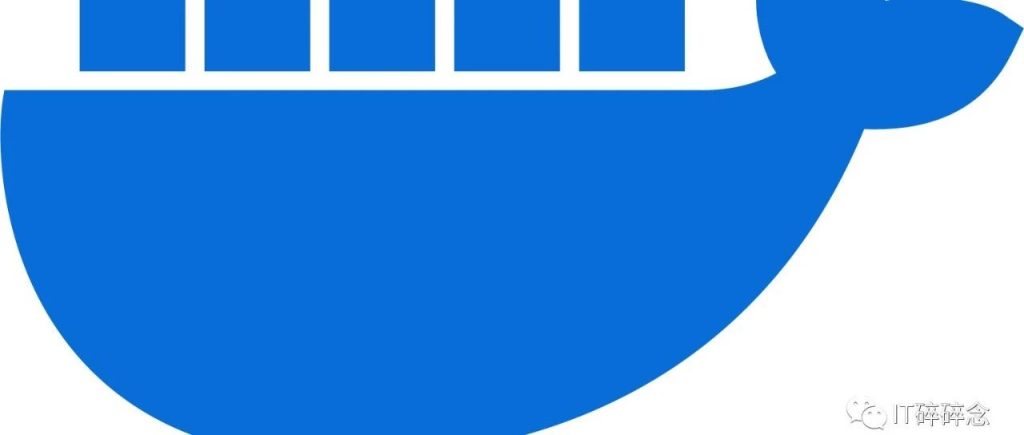
Docker入门指南 – 附带Python示例
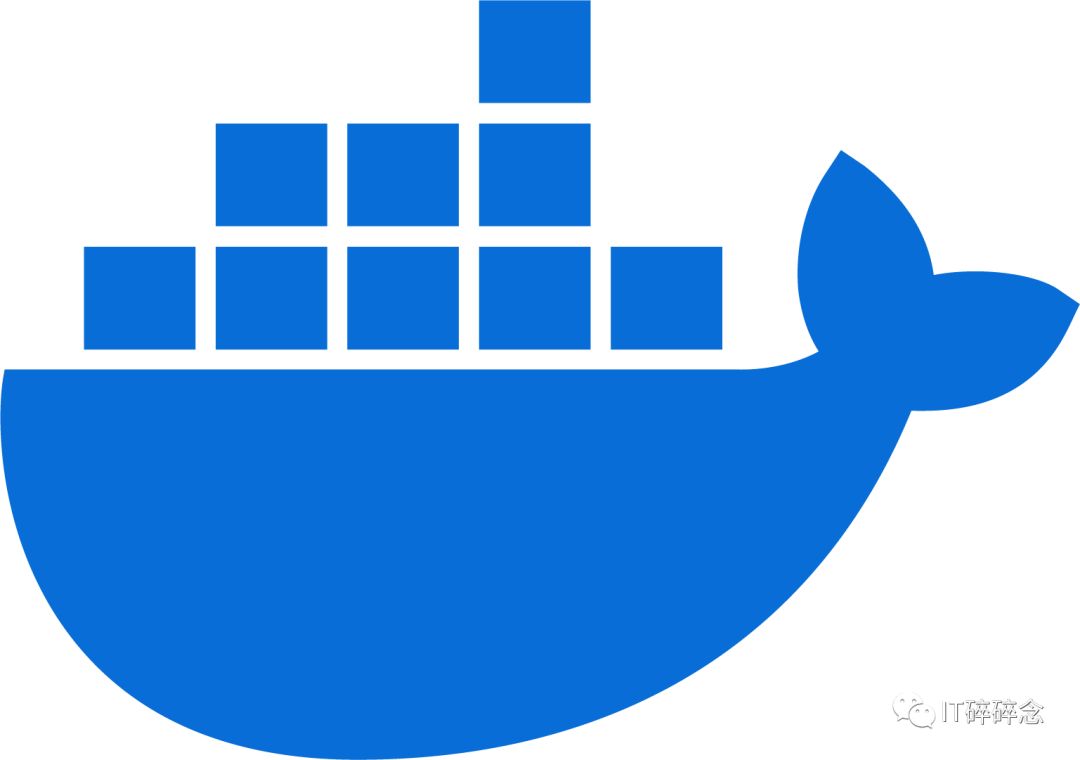
但是虚拟机比较吃资源。这就是为什么开发了容器:为了实现部分类似于虚拟机的隔离,同时不消耗那么多资源。
但是,虚拟机与主机机器完全隔离,而容器不是,因为它们使用主机机器的内核运行。换句话说,Linux机器只能包含Linux容器,而它完全可以包含Windows虚拟机。因此,容器必须遵守主机机器的架构。
要在一台机器上使用Docker,你只需要Docker引擎。这就是Docker的强大之处,无需任何依赖项来运行你的应用程序,只需Docker引擎。
当然可以,我只需要使用一个包含我的应用程序、Python和我所需的所有依赖项(如requests、chat_bot.py等)的容器即可。
我只需要安装Docker引擎这个应用程序,它将允许我运行我的容器。
请参考Docker文档中的安装Docker Engine部分。
安装完成后,你可以使用以下命令检查Docker是否正常工作:
docker run hello-worl正常工作情况下将输出
# Unable to find image 'hello-world:latest' locally# latest: Pulling from library/hello-world# 719385e32844: Pull complete# Digest: sha256:4f53e2564790c8e7856ec08e384732aa38dc43c52f02952483e3f003afbf23db# Status: Downloaded newer image for hello-world:latest## Hello from Docker!# This message shows that your installation appears to be working correctly.## To generate this message, Docker took the following steps:# 1. The Docker client contacted the Docker daemon.# 2. The Docker daemon pulled the "hello-world" image from the Docker Hub.# (amd64)# 3. The Docker daemon created a new container from that image which runs the# executable that produces the output you are currently reading.# 4. The Docker daemon streamed that output to the Docker client, which sent it# to your terminal.## To try something more ambitious, you can run an Ubuntu container with:# $ docker run -it ubuntu bash## Share images, automate workflows, and more with a free Docker ID:# https://hub.docker.com/## For more examples and ideas, visit:# https://docs.docker.com/get-started/
这是一个简单的文件,包含Docker引擎能够理解的代码,用于创建一个容器。它包含要执行的各种命令和要安装的文件,以便正确运行你的应用程序。
这相当于虚拟机的快照:一个文件,可以让你重新创建整个虚拟机。
从仓库获取镜像,只需使用 docker pull 。例如,这是一个允许你在容器中使用Firefox的镜像。以下是如何拉取它:
docker pull linuxserver/firefox另一种获取镜像的方法是自己构建镜像。
对于我们的示例,让我们创建一个简单的Python程序的Docker镜像。Docker的优势在于你甚至不需要Python来创建这个镜像。创建文件hello.py:
print("Hello, World!")然后在同一文件夹中创建一个名为“Dockerfile”的文件
# 使用 base image:3.11# WORKDIR 指定工作目录,RUN, CMD, ENTRYPOINT, COPY 和 ADD 都在该工作目录运行WORKDIR /app# 复制文件到容器内COPY ./hello.py /app# 当实例化容器时,运行命令CMD ["python", "hello.py"]
然后,你可以运行以下命令来构建镜像:
docker build -t hello-python .它创建了一个名为 hello-python 的镜像。
现在我们已经有了我们的镜像,我们只需要从中创建一个容器。为了做到这一点,我们使用 docker run
docker run hello-python[sprite@localhost Playground]$ docker run hello-python# Hello, World! 输出内容
当你使用 docker run 时,容器会被创建、执行,然后在其命令执行完成后无痕销毁。这是正常的,因为容器被设计为隔离。
另一方面,容器又可以在隔离环境之外为容器提供文件和文件夹,从而使数据持久化或在主机和容器之间共享文件。
让我们用一个例子来测试一下。创建文件 counter.py:
import osfile_path = "/app/data/count.txt"os.makedirs(os.path.dirname(file_path), exist_ok=True)count = 0if os.path.exists(file_path):with open(file_path, "r") as file:count = int(file.read())count += 1with open(file_path, "w") as file:file.write(str(count))print(f"This program has been run {count} times.")
这个程序计算它被运行的次数。然后,更新Dockerfile文件。
:3.11WORKDIR /app# Create a directory to store data inside the containerRUN mkdir /app/dataCOPY counter.py /app/CMD ["python", "counter.py"]
docker build -t counter-app .对于我们的第一次测试,让我们按照之前的方式运行我们的容器:
[sprite@localhost Playground]$ docker run counter-app# 输出 This program has been run 1 times.
如果我们想要再次运行我们的应用程序而不创建另一个容器,我们必须找到容器的ID或名称,并使用 docker start 。
[sprite@localhost Playground]$ docker ps --all# 输出# CONTAINER ID IMAGE COMMAND CREATED STATUS PORTS NAMES# 064e0abc0dda counter-app "python counter.py" 5 seconds ago Exited (0) 4 seconds ago festive_jones
我们使用 docker ps 和 –all 标志来列出所有的容器。
现在,我们只需复制ID并启动容器:
[sprite@localhost Playground]$ docker start 064e0abc0dda064e0abc0dda
这次,我们看不到我们应用程序的输出。这是因为 docker start 的输出不是我们应用程序的输出。我们必须使用 docker container logs
[sprite@localhost Playground]$ docker container logs 064e0abc0dda# This program has been run 1 times.# This program has been run 2 times.
现在,如果我们重新创建相同的容器,你会发现数据被隔离在容器中,因为它会重置计数器,不使用先前的值:
[sprite@localhost Playground]$ docker run counter-app# This program has been run 1 times.
为了持久化数据,我们可以使用挂载。它们允许将主机机器上的卷映射到容器中的某个位置。以下是一个示例:
[sprite Playground]$ docker run -v $(pwd)/data:/app/data counter-app# This program has been run 1 times.
我将工作目录中的数据目录映射到容器中的数据目录。如果操作正确,容器应该在我的计算机的工作目录中创建一个文件,最终还会创建一个目录。
[sprite@localhost Playground]$ ls data# count.txt[sprite@localhost Playground]$ cat data/count.txt# 1
现在,让我们重新启动我们的容器:
[sprite@localhost Playground]$ docker start e0aa18e806cde0aa18e806cd
如果我检查这个文件:
[sprite@localhost Playground]$ cat data/count.txt2
它起作用了,这个文件不再是隔离的,因为容器可以写入它。现在,我删除了我的容器并重新创建它,计数依然会从上一次的值(2)开始
[sprite@localhost Playground]$ docker rm e0aa18e806cd# e0aa18e806cd[sprite@localhost Playground]$ docker run -v $(pwd)/data:/app/data counter-app# This program has been run 3 times.
现在,你应该对Docker有个基础的了解了,可以开始将你的应用程序容器化了。后面我们再出一篇讲解Docker Compose。
写作不易,欢迎关注
Previous Post
如何防止SQL注入评论已关闭。